- Open a command prompt.
- Click on the "Start" button.
- Select "Run". A window will open with a text box.
- Type cmdin the text box.
- Click "Ok" or press [Enter]. The command prompt will then appear. This is the default command-line interface for Windows.
- 2Test the loop-back address. Typeping 127.0.0.1. It is the same for every computer, so you do not need to change this. This will test your computer's network chip, not your modem, router, or Internet connection.
- You can continuously test a connection using the command ping microsoft.com -t.
To exit continuous testing, press Ctrl+C. - Place -n 20at the end of the command to send 20 pings. Replace the number 20 with any value (the value will be limited to a 32-bit or 64-bit integer).
- You can continuously test a connection using the command
- 3Look at the output.
- If everything is correct, you will see:
Reply from 127.0.0.1: bytes...
Reply from 127.0.0.1: bytes...Reply from 127.0.0.1: bytes...
- Then it will tell you the ping statistics. This should say 0% loss.
- Keep an eye on the response time, as it represents the connection's latency between you and the server. Double digit values, such as 50ms, is very good. This varies drastically depending upon where the server is in relation to your computer. Generally, most connections should have latency less than a few hundred milliseconds. If there is no network connection, you will see the output "Request timed out" repeated four times.
- If everything is correct, you will see:
- 4Test your local Gateway. Find your Default Gateway's IP address:
- Click on the "Start" button.
- Select "Run". A window will open with a text box.
- Type cmdin the text box.
- Click "Ok" or press [Enter]. The command prompt will then appear.
- Type ipconfigin the command prompt window.
- Press [Enter]. The command prompt will then display the output from the ipconfig command.
- Find the listing for "Default Gateway". This is the IP you can use in a ping to test the connection between your computer and your router or ISP.
- 5Test beyond your local network. Test the connectivity of your modem, router, network, or Internet connection by using an IP address on the Internet.
- 6Check Domain Name Resolution. Instead of an IP address, type in a site's domain name, such as www.google.com. Pinging a domain name tests your computer and network's ability to resolve network names (translating them to IP addresses).
- 7Measure network and Internet performance (Windows NT, 2000, XP, and Vista only). Use thetracertcommand to measure the response of each hop in a network path. Your connection to any one server will require multiple "hops" between other servers and networking components. The fewer number of hops, the better. Most connections to a server on the Internet will include at least a dozen hops. To test:
- With the command prompt open, type tracert xxx.xxx.xxx.xxx, replacing xxx.xxx.xxx.xxx with an IP address on the Internet.
- Press [Enter] and watch as each hop is 'pinged' and logged. The first ping should be your computer, modem, or router, and the last ping should be your target address.
- Notice that the response time for points farther away from you will be greater than those closer to you.
Win an iPad with Cisco
Subscribe now to Cisco Innovators Newsletter & win yourself an iPad!
www.Cisco.com/innovatorsDouble Glazing Window
Too noisy outside your house? Double glazing window solve this!
www.glassnetwork.com.my - With the command prompt open, type
Tips
- Another way to start Command Prompt is by navigating to Start > (All) Programs > Accessories > Command Prompt.
- You can also use commands such as "ipconfig" to find out your IP address.
- You can also run a remote PING[1] or TRACEROUTE[2] . This allows you to ping an IP address or computer from a computer other than yours to see if the problem may be associated with your local connection rather than the IP Address you are trying to connect to.
- If you use a dial-up connection, then you may see higher latencies, or even lost packets (% loss).
- Once you're finished using either the PING command or the TRACERT command, you can close the Command Prompt window by typing "exit", without the quotes.
IP Performance Testing
Test, Measure and Certify Devices and Networks - Competitive Priceswwww.omnicor.com
Warnings
- Some servers on the Internet block your ability to 'ping' them. These network points are blocking your request for a ping to promote their own security.
Related wikiHows
edit Sources and Citations
- MS Knowledge Base, Article #314868 shows a process of using the tracert command to troubleshoot TCP/IP problems.
- Ping Plotter is a free program that send pings, run trace routes, graph response times, and save it all to a log file.
Paint Booth Filtration
Increase your paint savings with Air Filtration by Camfil Farr.CamfilFarr.com.my/PaintBoothFilters
PING Golf for Less
Save on all PING Golf Gear! Only at The Golf Warehouse.www.TGW.com
Source : http://www.wikihow.com/Test-Network-and-Internet-Latency-%28Lag%29-in-Microsoft-Windows
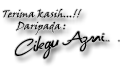
Tiada ulasan:
Catat Ulasan